1. Software
Make sure you have the following software installed before proceeding:
-
Spring Tool Suite or some Java IDE
Also, these tools are useful:
-
Json Formatter for Google Chrome
1.1. Verify Installations
Verify that Java is installed with this command:
➜ java -version java version "1.8.0_152" Java(TM) SE Runtime Environment (build 1.8.0_152-b16) Java HotSpot(TM) 64-Bit Server VM (build 25.152-b16, mixed mode)
..that gradle is installed:
➜ gradle --version ------------------------------------------------------------ Gradle 4.4.1 ------------------------------------------------------------ Build time: 2017-12-20 15:45:23 UTC Revision: 10ed9dc355dc39f6307cc98fbd8cea314bdd381c Groovy: 2.4.12 Ant: Apache Ant(TM) version 1.9.9 compiled on February 2 2017 JVM: 1.8.0_152 (Oracle Corporation 25.152-b16) OS: Mac OS X 10.13.2 x86_64
..and that git is installed:
➜ git --version git version 2.15.1
2. Plugins
2.1. STS Gradle Plugin
If you are using the Spring Tool Suite, proceed to install the Gradle plugin for STS, as follows:
-
Launch STS
-
From the
Helpmenu, selectEclipse Marketplace -
In the Eclipse Marketplace dialog’s
Findfield, typeGradleand press Enter -
Look for a plugin named "Buildship Gradle Integration" with an elephant icon, like this:
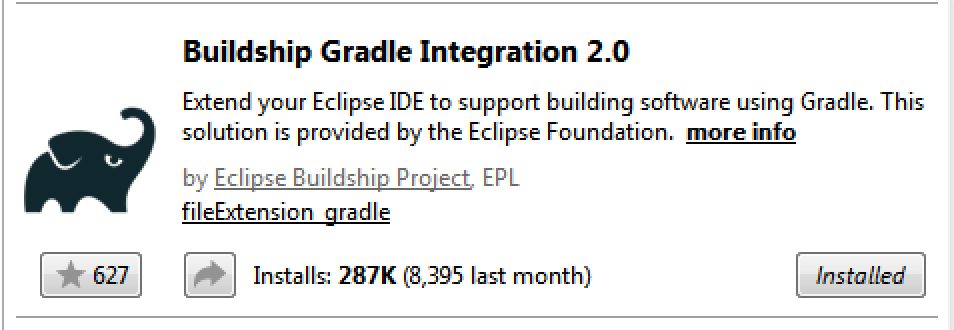
-
Click the
Installbutton and follow the on-screen instructions (you may have to restart the IDE after installation is complete)
2.2. Lombok
Lombok can be very convenient when doing Java development. If you’re using Spring Tool Suite, follow these instructions to install Lombok:
-
If it is running, exit the STS application
-
Download the lombok.jar file
-
Navigate to the folder containing lombok.jar
-
Launch the jar file (in the file explorer, just double-click on it)
-
Lombok should automatically locate your Spring Tool Suite IDE and list it
-
Click the
Installbutton and quit
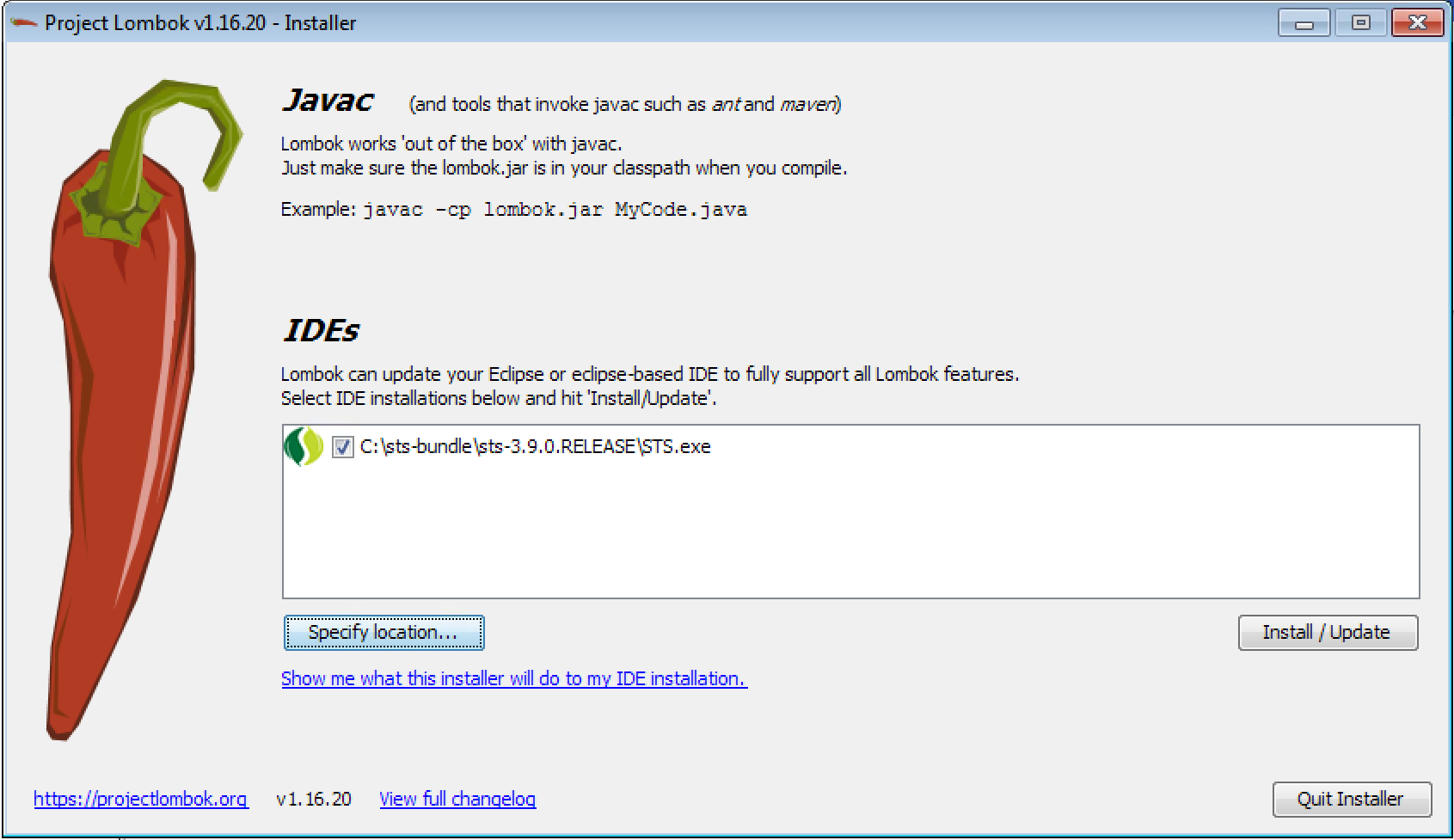
Now, re-launch STS, from the Help menu, click 'About Spring Tool Suite'. The About dialog content should confirm that lombok is indeed installed.
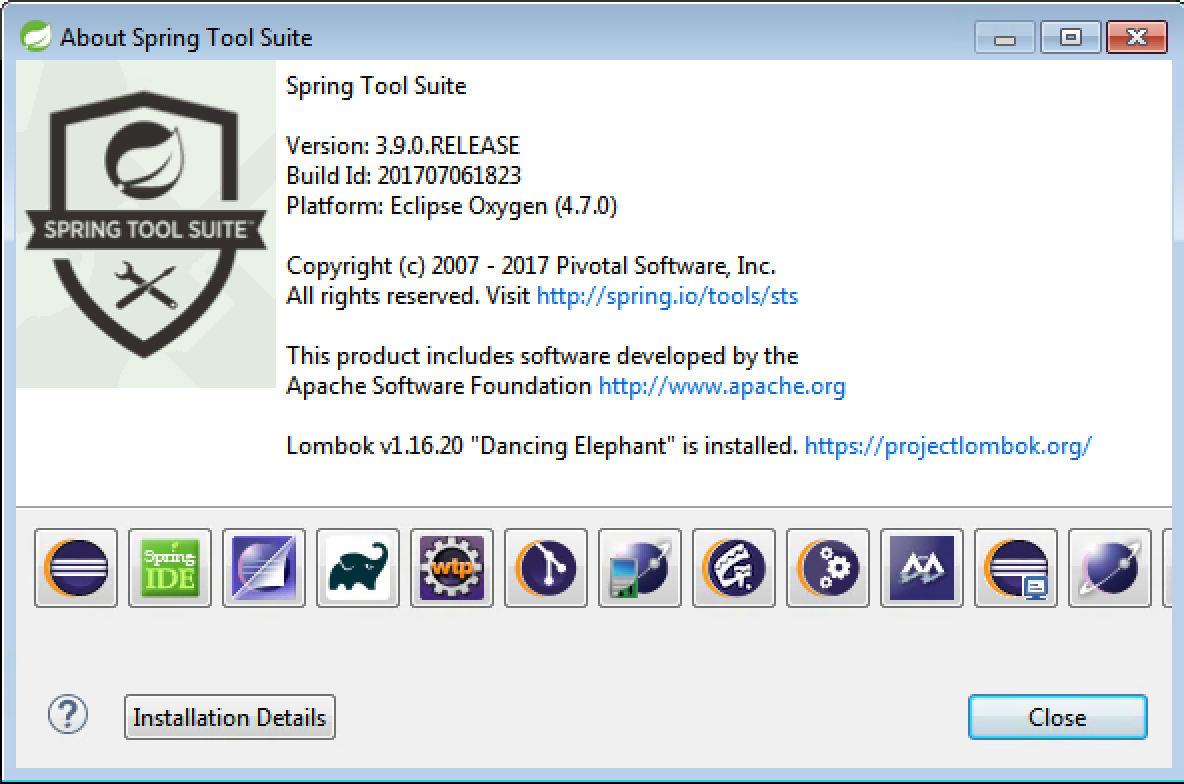
If you’re using IntelliJ, be sure to install the Lombok plugin:
-
Navigate to
-
Search for the plugin named lombok
-
Install it and restart the IDE