Estimated Time: 25 minutes
1. Preface
So you can deploy your app, you can scale it. But what if we wish to automate scaling an application up and down during periods of higher and subsequently lower traffic. PCF allows us to automate scaling via the marketplace service named the App Autoscaler.
In this exercise we’ll introduce a load against our application, and watch it automatically scale up to multiple instances, and then automatically scale back down to a specified minimum. Enjoy.
2. Setup
-
Ensure the
articulateapplication has one application instance running.cf scale articulate -i 1
3. Provision and Bind an Autoscaler Service Instance
-
Read the documentation about App Autoscaling.
-
Review what’s in the marketplace.
cf marketplace -
Create a autoscaler service instance.
cf create-service app-autoscaler standard autoscaler -
Bind the service to
articulate.cf bind-service articulate autoscalerYou can ignore the "TIP: Use 'cf restage articulate' to ensure your env variable changes take effect" message at this time. -
Restart the application.
cf restart articulate
4. Configuring Autoscaling Service Instance
-
View
articulatein Apps Manager.-
Navigate to the
Servicestab. -
Click the
Managelink for the autoscaler (this will open a new tab).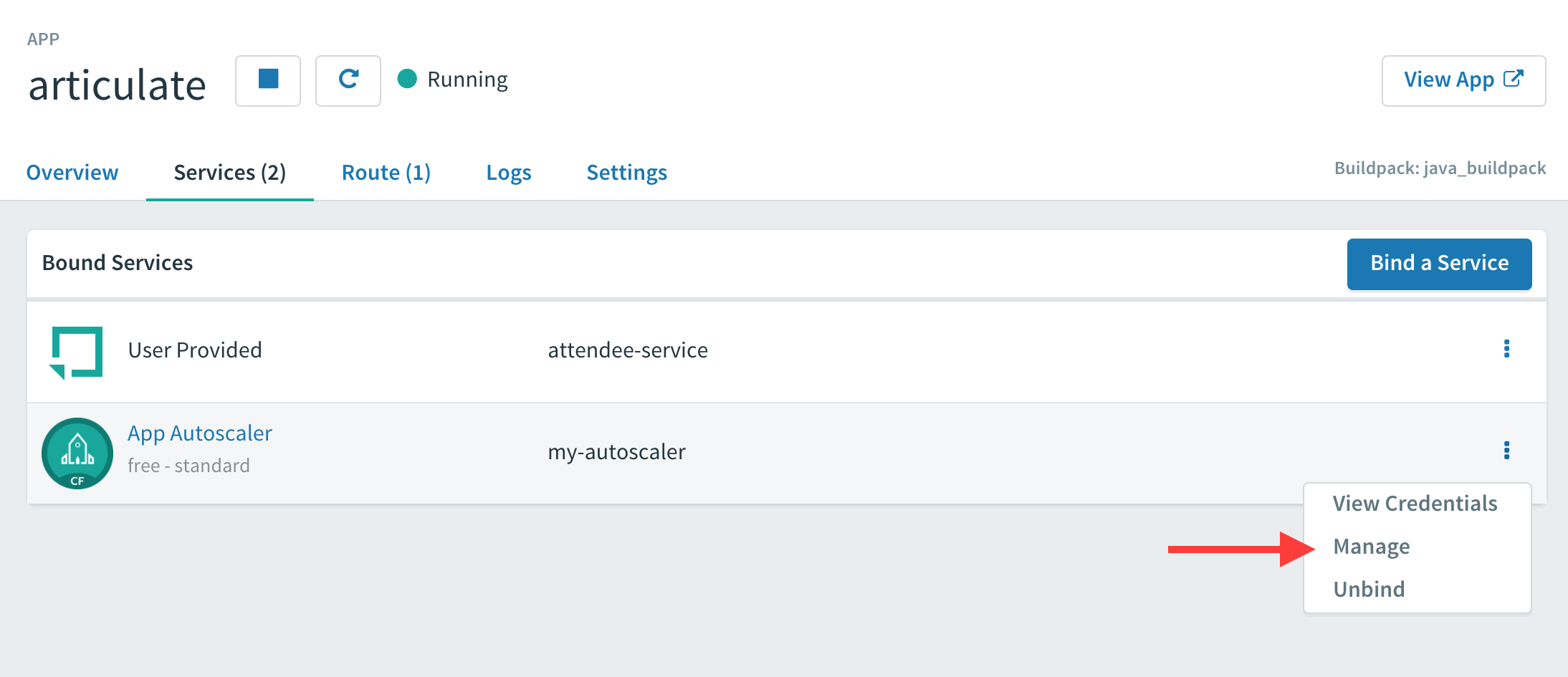
-
-
Edit instance limits
-
Click 'Edit'
-
Set the minimum number of instances to 2 and the maximum to 5
-
Click 'Save'
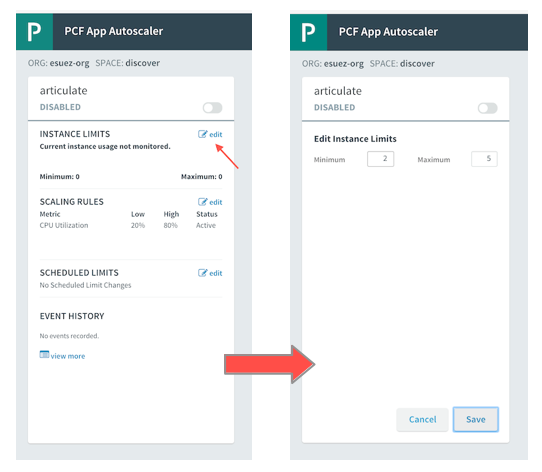
-
-
Return to Apps Manager and observe the number of instances increase from
1to2.
5. Generate Load and Observe the Results
One popular option for generating a load against a web site is by using the apache load-testing tool JMeter. Instructions for JMeter are outlined below.
|
Another option is to use a PWS marketplace service named Load Impact. One advantage of using Load Impact is that you don’t have to download and install any software to your laptop in order to conduct a load test: it’s all done via a web interface. Further, the load test itself is run from the cloud: the test specification can specify what geographic location will serve as the origin of the load test. If you feel like trying Load Impact instead of JMeter, head on over to the PWS Marketplace in your Apps Manager, and create an instance of that service, then follow the instructions for creating a test. |
5.1. Generating a Load with JMeter
-
Download Apache JMeter. It will be used to generate load. Review the JMeter getting started directions.
-
Add execute permissions to the JMeter script:
chmod +x {{jmeter_basedir}}/bin/jmeter.sh -
Start JMeter by executing
{{jmeter_basedir}}/bin/jmeter.sh
-
Start JMeter by double clicking the following file in Windows Explorer:
{{jmeter_basedir}}/bin/jmeter.bat
-
-
Download the load-gen.jmx file.
-
Open the load-gen.jmx file with the JMeter GUI.
-
Expand the content of the JMeter test plan by:
-
Selecting the
Load Generatortest plan on the left pane. -
Going to the menu:
Options→Expand All.
-
-
Under
HTTP Request, edit the test plan as follows:-
Set the value of the
Service Name or IPfield to your application’s fully-qualified hostname (do not include thehttp://). For example:jsmith-articulate.cfapps.io -
Set the value of the HTTP Request
Pathfield to/services
-
-
Save the test plan:
File→Save. -
Run the test plan:
Run→Start. -
Use Apps Manager and the
cfCLI to observe your service scale up and back down based on load. -
Stop the test plan:
Run→Stop. -
Review Autoscale history:
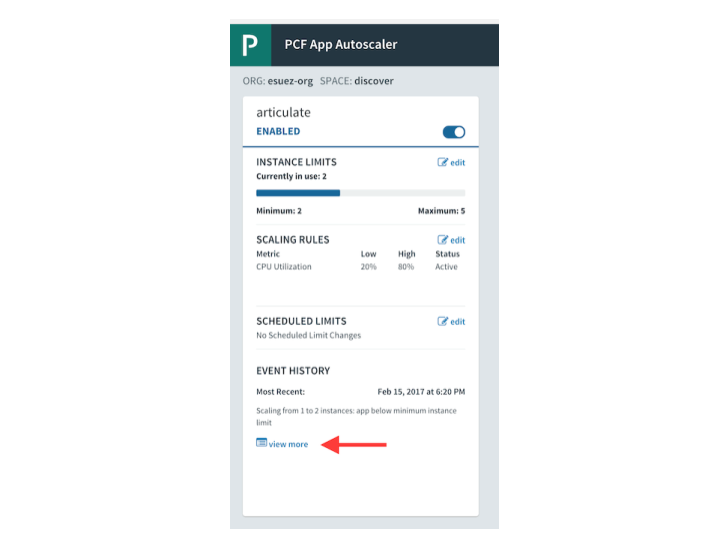
|
An even better option for monitoring the state of your application, including your application instances and their CPU usage, is to install the cf cli plugin cf top. Head on over to the cloud foundry plugins catalog, locate the plugin named 'top' and install it. It’s definitely worth your time. |
6. Clean up
-
Unbind the
autoscalerservice instance.cf unbind-service articulate autoscaler -
Delete the
autoscalerservice instance.cf delete-service autoscaler -
Scale
articulateback to original settings.cf scale articulate -i 1 -
Restart
articulate.cf restart articulate
7. Questions
-
How do you handle autoscaling today?
-
What 12 factor principles are important when it comes to scaling?
-
How do you handle scaling at the data layer?