A Jenkins VM (Ubuntu 14.04) is available to complete the continuous delivery lab. The VM is hosted on Amazon Web Services.
1. Requirements
Network connectivity and access for Jenkins to reach your Pivotal Cloud Foundry environment (push on your behalf).
2. Installed Software
3. Provisioning
You can use the following terraform script.
Alternatively, you can provision the VM manually by following these directions:
-
User must have access to an AWS account (can run from any account)
-
User must have an existing key pair in the account or create one
-
The AMI can be found be searching for
jenkins-continuous-delivery-labin the EC2 Dashboard. Must be in the N. Virginia region.
In the left navbar of the EC2 dashboard, under Images, select AMIs. Then, to the left of the search bar, change Owned by Me to Public images. Search for jenkins-continuous-delivery-lab. Click Launch.
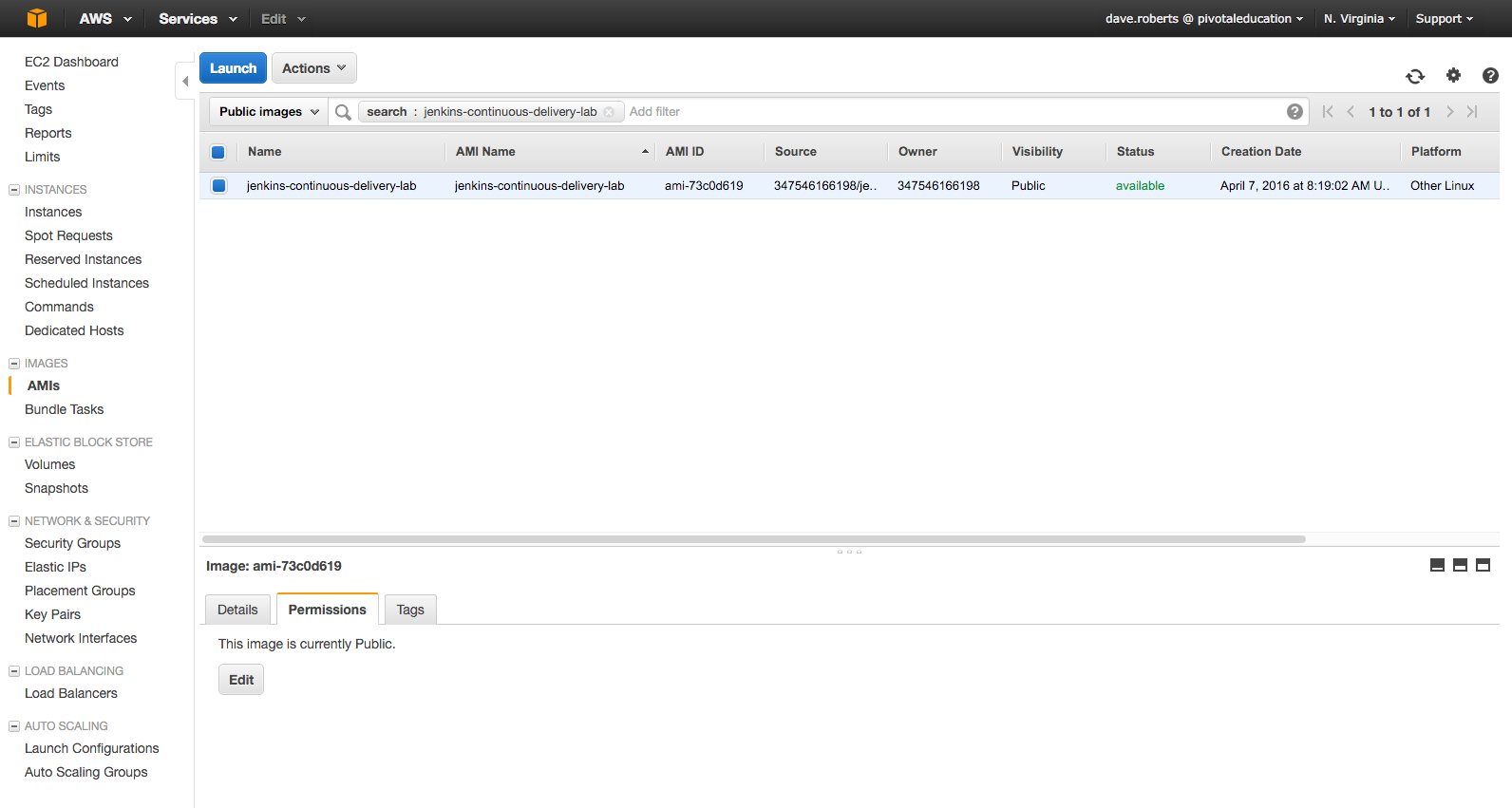
3.1. Provisioning Wizard
When launching, accept defaults except where specified.
3.1.1. Choose an Instance Type
-
Use
t2.medium(4 GB memory)
E-learning Students: Please note that, though this instance type is not free-tier eligible, it is necessary for completing the continuous delivery lab and the PCF Developer course. Costs associated with its use are negligible. Charges cease as soon as the instance is deprovisioned (the steps for deprovisioning are at the end of the lab).
3.1.2. Configure Instance Details
Auto-assign Public IP = Enable
3.1.3. Add Storage
Accept defaults
3.1.4. Tag Instance
Create the following: Key = Name; Value = {{{yourname}}}-jenkins
3.1.5. Create a Security Group
Create a security group with the following rules:
Type = `ssh` Protocol = `TCP` Port Range = `22` Source = `anywhere` (0.0.0.0/0)
Type = `HTTPS` Protocol = `TCP` Port Range = `443` Source = `anywhere` (0.0.0.0/0)
3.1.6. Review Instance Launch
Select your key-pair an launch the instance.
Once the instance is running, select it in list of EC2 instances.
Obtain the public IP for use in the lab.
4. Accessing Your Jenkins VM Remotely
4.1. HTTPS
A self signed certificate is used, so browser warnings are expected.
Access Jenkins via the https://{{{jenkins_ip_address}}}/.
4.1.1. Credentials:
Username: pivotal
Password: keepitsimple
4.2. SSH
SSH using your private key, the ubuntu user and the public IP address of your VM.
For example:
ssh -i ~/.ssh/my-key-pair.pem ubuntu@{{jenkins_ip_address}}5. Managing Jenkins
5.1. Start Jenkins
sudo service jenkins start5.2. Stop Jenkins
sudo service jenkins stop5.3. Restart Jenkins
sudo service jenkins restart